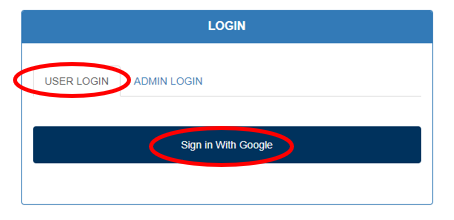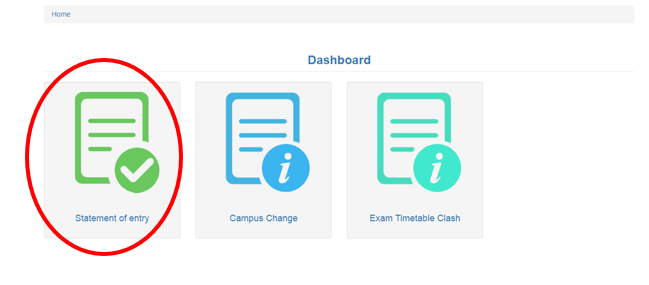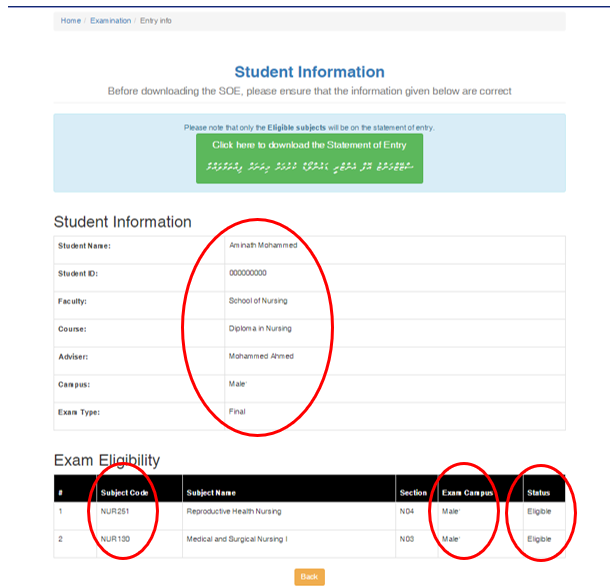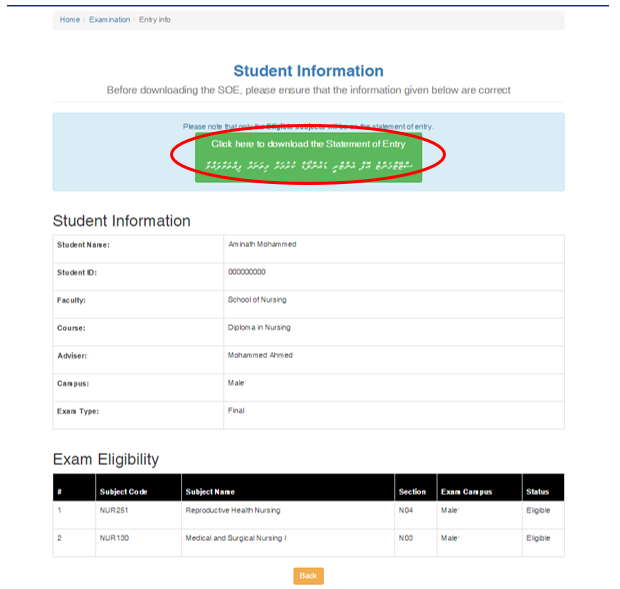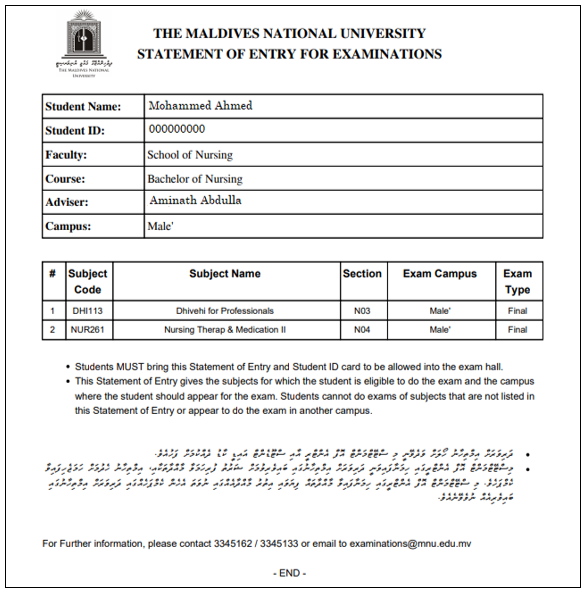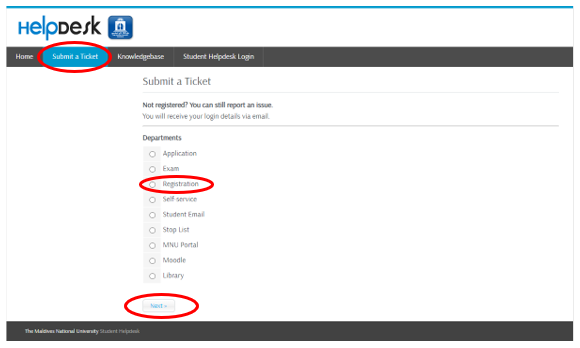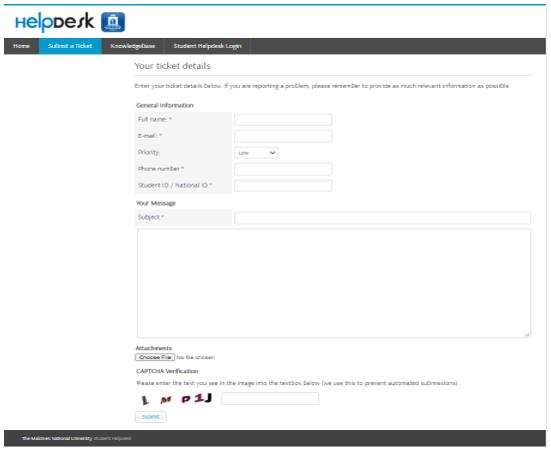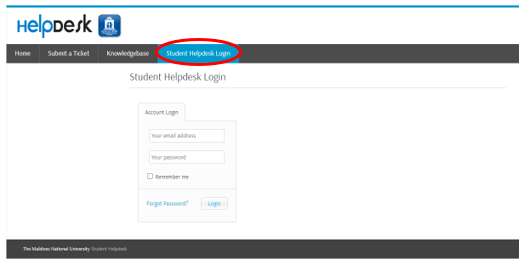Students are required to bring their Student ID card and a print out of their Statement of Entry (SOE) for the final and re-sit examinations. Students, who do not have their ID card and SOE with them, will NOT be allowed to do the exam.
SOE gives the subjects for which the student is eligible to do the exam and the campus where the student should appear for the exam. Students will not be allowed to do exams of subjects that are not listed in the SOE or do the exam in another campus.
SOE must be printed during the period allocated for printing it. If there is any problem in the SOE it should be solved, and the correct SOE must be printed before this deadline.
Statement of Entry can be obtained from the exam portal as per the following instructions.
- Click on the following link to access the Exam Portal:
https://exam.mnu.edu.mv/portal/login.php
- Under “USER LOGIN”, click on “Sign in With Google”. Login to Exam Portal using your student email (or the email that you use to login to Moodle).
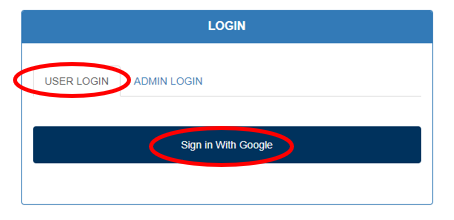
- Click on “Statement of Entry”
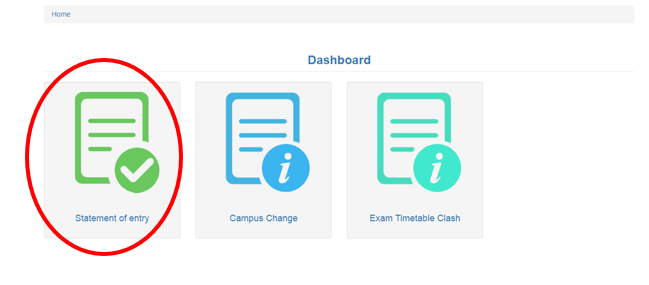
- Student’s registration information, subjects and the exam campuses will appear on the screen as shown below. The subjects for which you have satisfied the criteria to do the exam will be marked “Eligible” and those for which you have not met the exam criteria will be marked “Not Eligible”.
Check whether the information on the screen is correct. If all the information is correct, proceed to Steps (5) and (6). If the information is not correct, follow the instructions given in Steps (7), (8) and (9).
Please DO NOT print this screen. It is NOT your Statement of Entry.
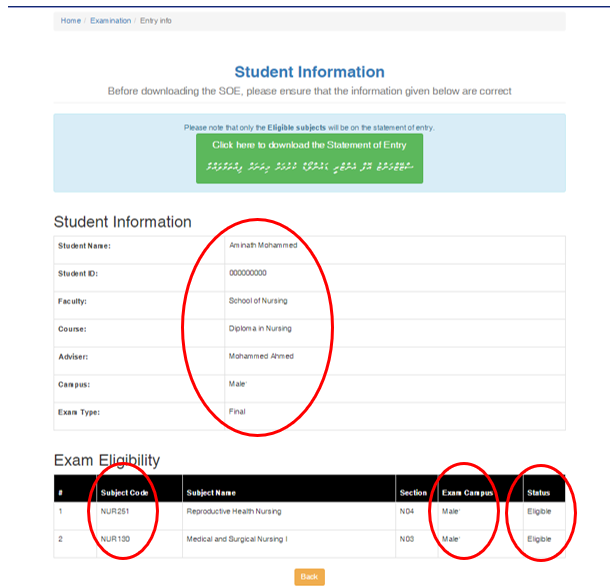
- If all the information on the screen is correct, click the green coloured box to download your SOE and print the downloaded file.
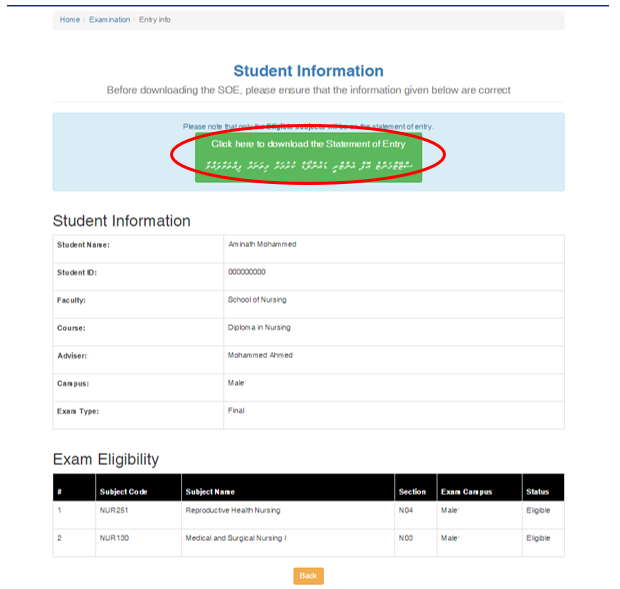
- The Statement of Entry will look like the sample given below. Only the subjects marked “Eligible” will appear on the SOE. “Not Eligible” subject will not be included.
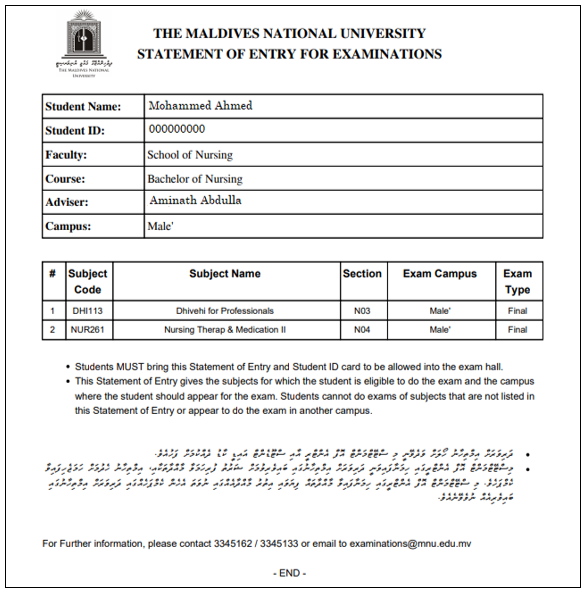
- If there is a mistake in your registration details (Course, Faculty, Section, Advisor, Subjects and Exam Campuses) on the screen in Step 4, report the issue by submitting an online form via Helpdesk.
a) To submit the online form via HelpDesk, visit the following link:
http://helpdesk.mnu.edu.mv/
b) Then go to “Submit a Ticket”, select “Registration” and click “Next”.
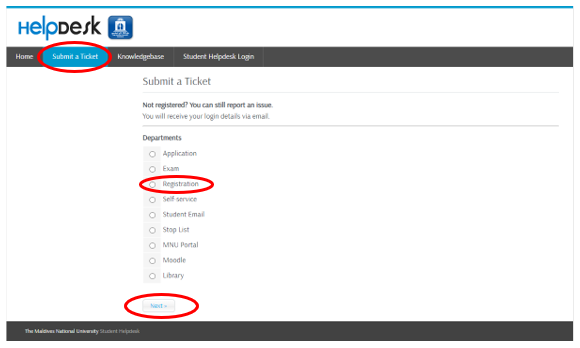
c) Then complete the form that appears on the screen and “Submit” it. Give your university email ID as your email when submitting the ticket.
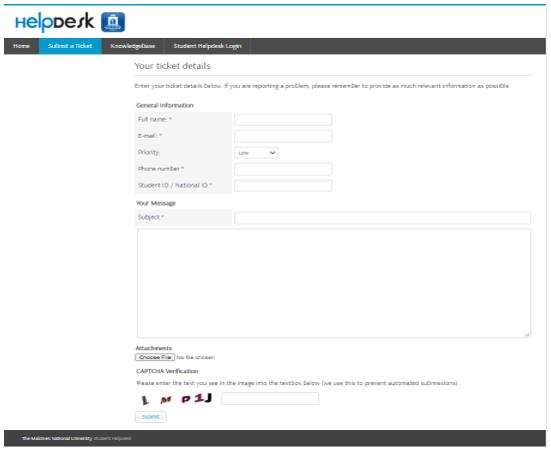
d) How to check the reply for the ticket:
When the ticket is submitted, you will receive the password to login to Helpdesk to your university email ID. Go to the link in (a), select “Student Helpdesk Login” and enter your university email ID and the password received to your email. When you log in to Helpdesk you will be able to view the reply.
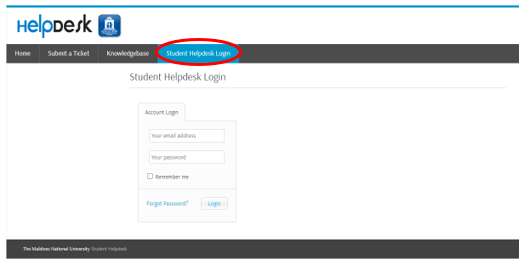
- If the subjects for which, you have satisfied the criteria to do the exam, do not appear as “Eligible” on the screen in Step 4, report it to your Faculty. The matter should be reported, if the subject does not change to “Eligible” during the last teaching week of the term.
- After reporting the issues as explained in Steps (7) and (8), you must ensure that the problem is solved before the deadline given to print the Statement of Entry. Once the issue is solved, follow steps 1 to 6, and print the correct SOE before the deadline.
Students will not be allowed to do exams of subjects that are not listed in the SOE or do the exam in another campus. Therefore, students must ensure that any problem in their SOE is solved and the correct SOE is printed before the deadline.