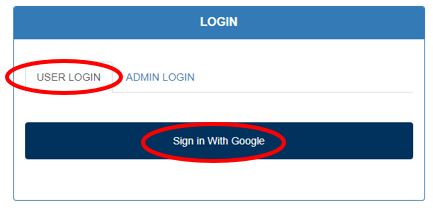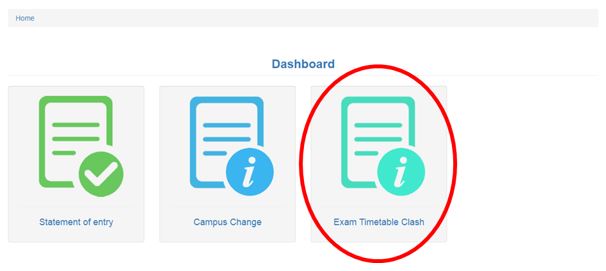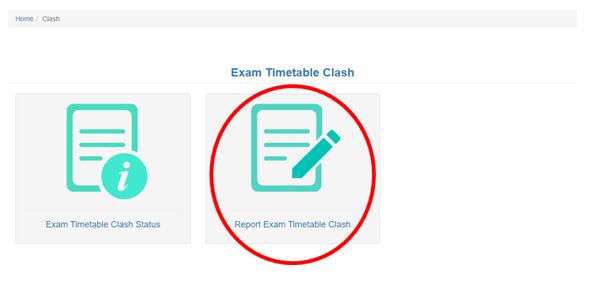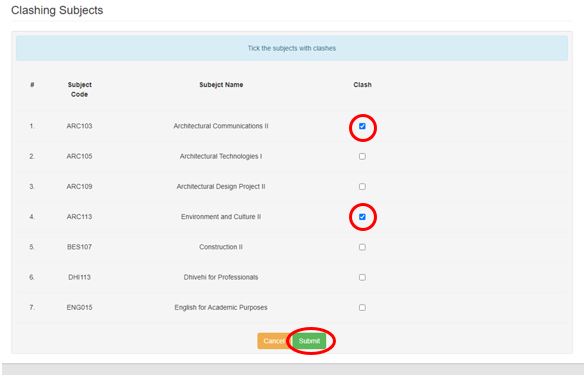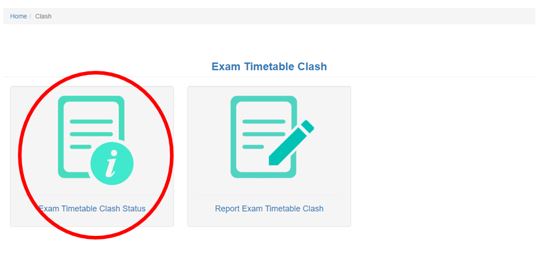- Clashes in the Final and Re-sit examination timetables should be reported via Exam Portal before the deadline stated in the examination timetable.
- Instructions on how to report clashes in the examination timetable via Exam Portal is given below.
- Click on the following link to access the exam portal.
https://exam.mnu.edu.mv/portal/login.php
- Under “USER LOGIN”, click on “Sign in With Google”. Login to Exam Portal using your student email (or the email that you use to login to Moodle).
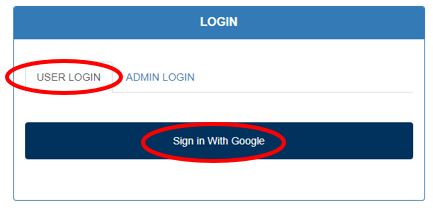
- Click on “Exam Timetable Clash”
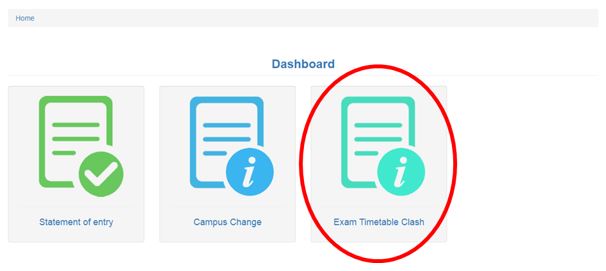
- Click on “Report Exam Timetable Clash”
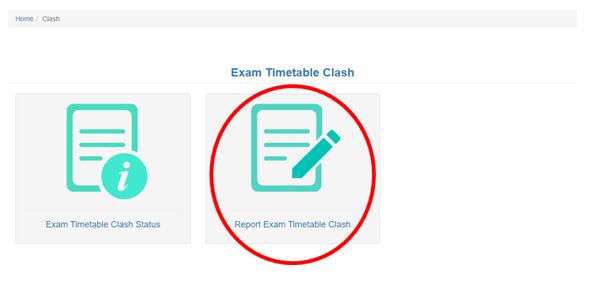
- Scroll down the screen to view your subjects. Identify the clashing subjects by clicking on the check boxes beside each subject. Then click “Submit”. This will submit your clash application.
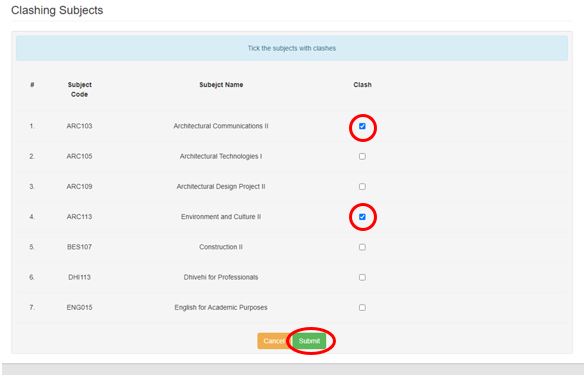
- When a clash in the examination timetable is reported as given above, new exam times will be given for the students to do the exams of the clashing subjects. These times may differ from the exam starting times specified in the examination timetable. Students are required to check the new exam times scheduled for their clashing subjects prior to the date on which the exams are scheduled. Please refer to the next point to find out how to check the exam times of clashing subjects.
- To check the new exam times, log in to Exam Portal (follow Steps 1, 2 and 3). Then go to “Exam Timetable Clash Status” to view the new exam times for each clashing subject.
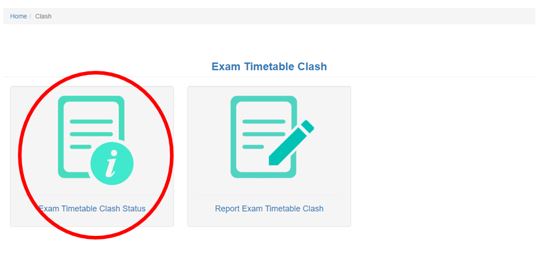
- Students doing exams of clashing subjects will be given a 20 to 30 minutes supervised break in between the two exams. During this break students will not be allowed to go out of the exam hall or use their mobile phone or any interactive device.